Below are the facebook privacy settings;
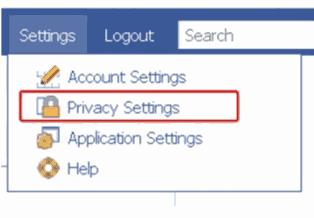
1. Determine who can see your old posts
I’m préty sure we’ve all got old Facebook posts that are totally cringe-worthy and we’ll all definitely sleep better at night if we’re certain those old posts don’t get seen by the wrong people.
All you need to do is head to Settings and click on the Privacy menu on the left-hand side. Under the “Who can see my stuff?” heading, you’ll see the option to “Limit The Audience for Old Posts on Your Timeline.”
2. Opt-in For login alerts
You sure don’t want to wait uñil your account is H@cked and family members have to call to ask why you’re posting P@.rnographic pictures on your wall before doing this. It doesn’t even matter how often you use Facebook, everyone should have a log-in alert.
Go to your Settings menu, then click on the Security option at the top left of the screen.
From here, you can set up the alerts to go to the email address or phone number of your choice.
3. Review The Apps Connected To Your Facebook
Facebook owns pretty much ecerythiñ these days and also encourages a myriad of apps to connect to it. This means, you might allow your posts from Twitter to be shared on Facebook and if you’re like, this is a very bad idea.
Go to your Settings menu, then select Apps from the menu on the left-hand side.
From here you’ll see all the Apps you’ve interacted with over the years. Next to each icon it indicates whether you’re keeping any action from the App private, or if you’re sharing it with friends or even the public. To change these settings, click the “Edit” option.
4. Stop Unwelcomed Tagging Before It Happens
If you’re sick and tired of receiving notifications of being tagged in pictures and a ton of stuff that’s really none of your business, help is here.
This is a simple setting to enable. Go to your Settings menu by clicking on the small drop down arrow at the top right of your Facebook page, then click on Settings.
Created at 2016-12-03 09:35:03


This post has no comments - be the first one!